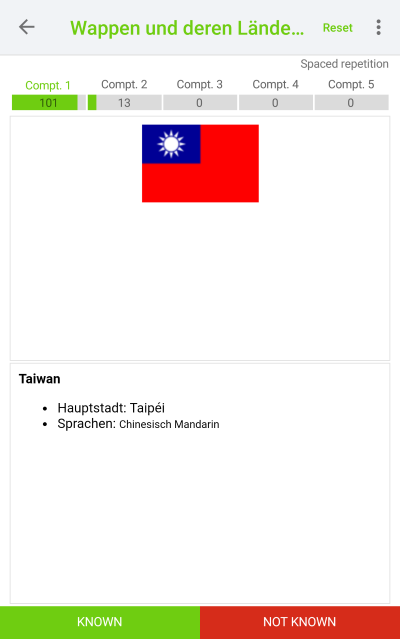Whether you’re learning vocabulary for a foreign language, studying for the driving theory test, or want to go over material for school or university, with the MemoCard app you can easily study any learning content on your smartphone or tablet.
You can choose from four different study modes:
You can select and study any set of flashcards from the overview.
Once you have started studying a set of cards, you will be given the option to continue studying that set of cards at a later point in time. All you have to do is tap “Continue studying” The app automatically saves your study progress and picks back up where you left off. Of course, you can also start from scratch – just tap on “Study”.
The tab “Own Flashcards”, only shows you your own flashcards. You can find all flashcards for all the groups that you belong to under the tab “Learning Card Groups”.
If you organise your flashcards using a folder system, you can also find these in the app; tap on the folder icon in the bottom left and a list will appear showing all your folders. To select a folder, you simply tap on it. The app switches to this folder, so you can see all the flashcards it contains.
Tapping on the magnifying glass lets you easily search for one of your flashcards.
You can also choose how the flashcards are sorted by tapping on the settings icon. Your last setting will always be saved here and applied the next time you start the app.
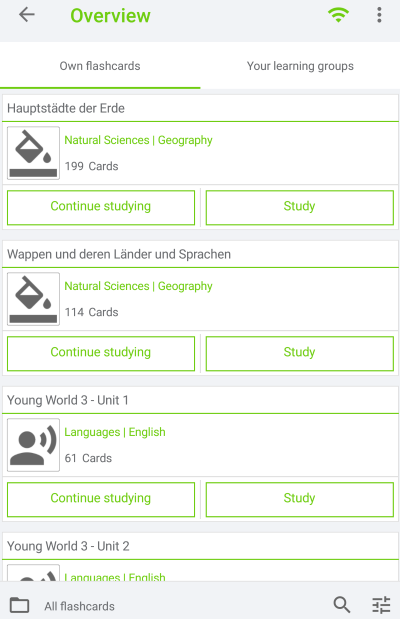
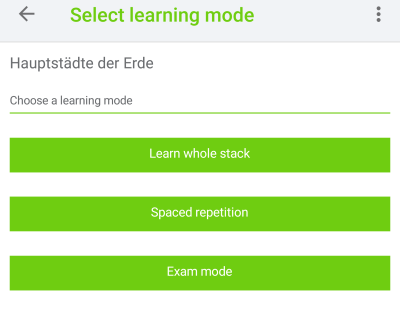
The app also gives you access to three study modes
There are three settings to choose from.
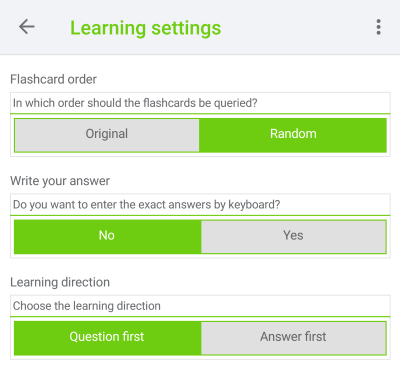
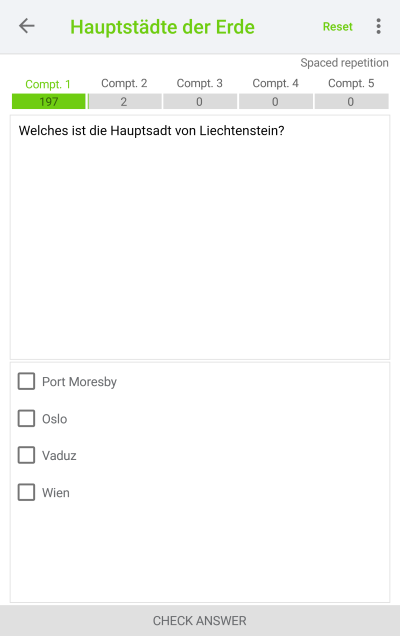
With multiple choice questions, you can specify when you create a card whether there is only a single correct answer, or if there are several.
With MemoCard, you can also create flashcards which include images. For example, this is helpful when learning state coats of arms or when swotting up on anatomical terms.
However, it also makes sense to use images to support your thinking. Because our brains love visual representations! That is why images, sketches, symbols or diagrams too help the learning process so much.
While we can deduce a meaning from a given image within fractions of a second, our brain goes through a much longer and more complex process when taking in text.
You can make studying easier by using images or other visual representations on your flashcards, which serve as mnemonics or help visualise complex content.