Create learning groups
Once you have registered, you will find "Your learning groups" in the main menu. There you can create a new learning group or manage an existing one. You can create different folders, e.g. for different classes, and create one or more learning groups in each folder.
How to create single folders, you will find hier .
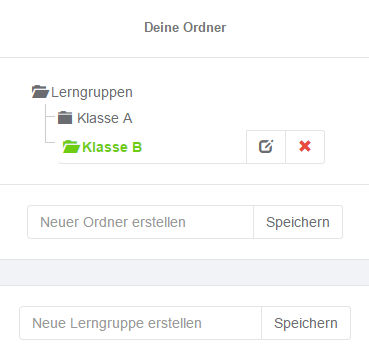
In the text field "Create new learning group" below the folders you can enter the name of the new learning group and click on "Save". The new learning group will be created.
On the right side you will see the newly created learning group.
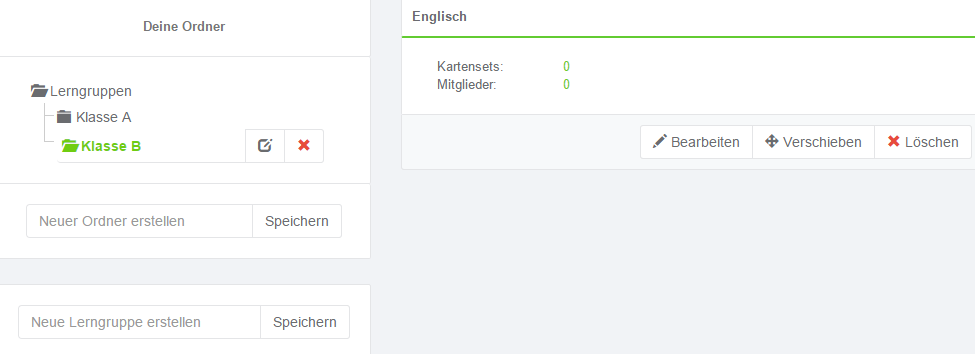
With Move you can move the learning group to another folder. And Edit lets you add or remove users and flashcards.
Add or remove flashcard sets from a learning group
If you click on the flashcard sets, you can select the flashcard set you want to add to the learning group in the "Choose card set" section. Then click on "Add flashcard set". You can add one or more sets of flashcards to a learning group, and you can also delete added sets of flashcards.
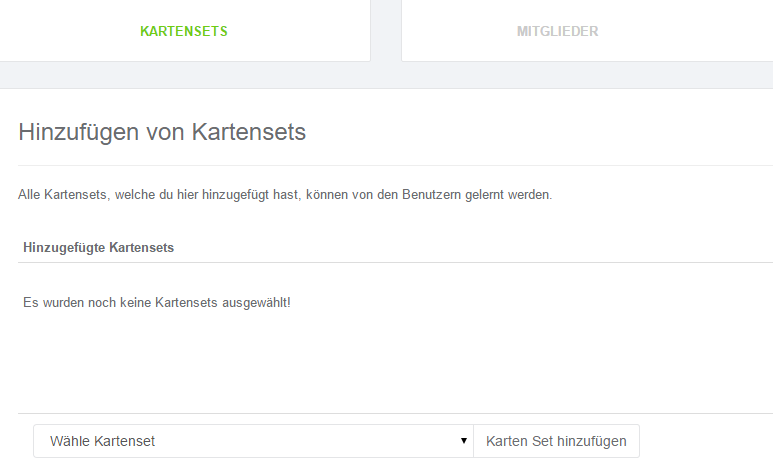
Add or remove members of a learning group
Click on "Members" and you will come to the mask where you can edit the members.
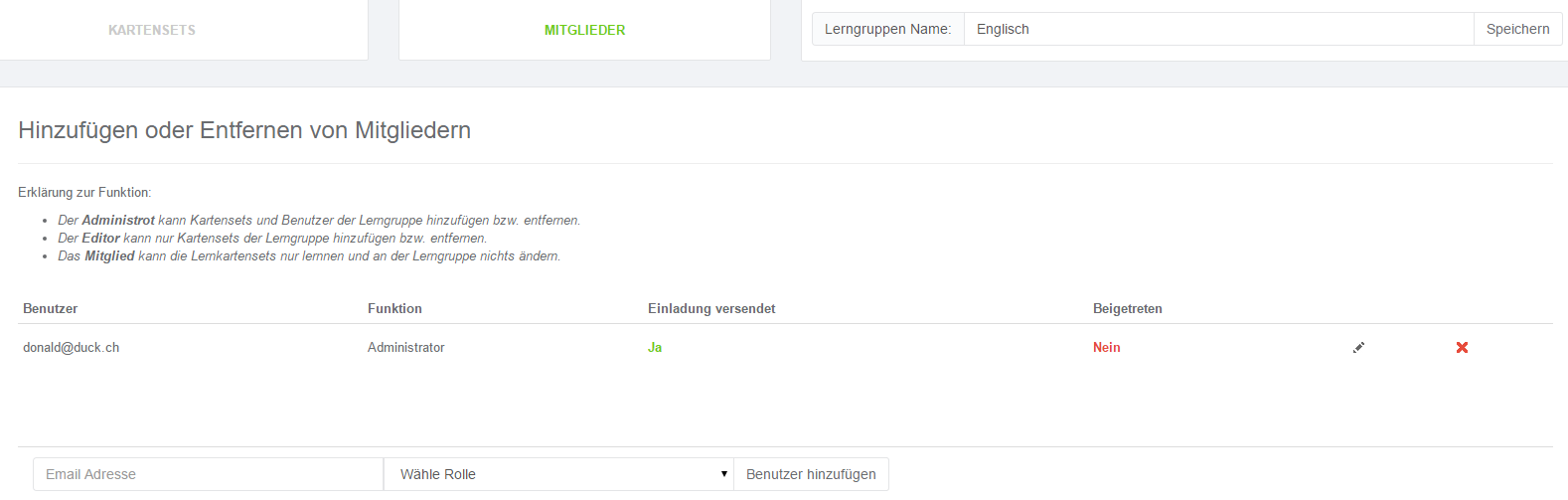
Under "Email Address" you can enter the email address of the member and under "Role" you choose Administrator / Editor / Member. Depending on the role, this member has different rights to edit the learning group. See also Learning groups in general
Above you can see the invited members and their roles. You can also see if the email has been sent and if the member has already joined the learning group.
You can delete the members here or assign them another role.